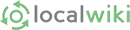<< Return to the LocalWiki Guide
This is your one-stop spot for help using key LocalWiki features. Click on the links below for detailed information on each of the help topics. For your convenience, there is a link to the next help topic on the bottom of each help topic page.
Editing
You can edit any page you'd like. It's as simple as clicking "Edit" at the top of the screen. Read the basics of Editing, or go into the details with our Editing Toolbar Guide.
Linking
Linking is a good way to make connections between pages in LocalWiki and helps others discover new content.
Creating a new page
New content can be added by creating new pages on the wiki. This guide explains how to search for existing content, and how to create new pages for things that are missing.
Changing page names and deleting pages
You can change the name of a page by clicking Edit and then clicking the page title directly to the left of the Edit button. A dialog box will appear that allows you to enter a new page name and a reason for the change. After you click Submit, the change will be made, and the old page name will become a redirect to the new name.
To Delete a page, click Edit and then click on the Delete button at the bottom right corner of the page.
Maps
Mapping is a very important aspect of LocalWiki. Use maps to show not only where things are located, but how different places relate to each other.
Tags
Tags are a simple and very powerful tool for organizing pages according to theme or topic, and even for generating maps!
Tracking changes
Use the Activity Feed to track all changes to the wiki. Use the Revision History to track all changes made to each page.
Following pages, regions and users
Follow changes made to the content on the wiki that is most interesting to you.
Images
Images tell the visual story of your community.
Administrators (Admins)
Each region has administrators, or people who are dedicated to making sure their region runs smoothly. Learn all about the responsibilities of admins (including how to become one) in the Local Admin Hub.
Haven't found what you need? Ask the LocalWiki community or feel free to improve this documentation!